Submission Rules
- Many booths will be set up at each venue. We would like to have many gorgeous booths lined up in a lively and fun space.
- On the other hand, we will set rules for booth creation to avoid some problems that may occur due to the large scale of the worlds.
- Avoid the inability to maintain a comfortable playing environment for visitors due to high load on the PC
- Avoid difficulties in checking and managing on the management side due to inconsistent formats
- Avoid fatal bugs such as instance being destroyed by a specific operation and VRChat falling / flying to another world
- Before submitting, please be sure to check whether it complies with the submission rules. Please use the submission tool (hereinafter referred to as VketTools) distributed from the organizer for checking.
- If a booth that does not comply with the submission rules is submitted, we will take measures such as requesting resubmission or not arranging it. Please note that.
- We may ask you to resubmit to the booth that the management judges that there is a problem such as a high load even if it complies with the submission rules.
- When submitting complex gimmicks or dynamically changing booths, we may not be able to guarantee reproduction.
- In the case of a booth with a significantly small amount of information, the exhibitor may be asked to confirm after the submission period, and the booth may be removed only if the confirmation cannot be obtained.
A. Booth creation environment regulations
- Create with Unity 2018.4.20f1.
- For VRCSDK, use VRCSDK3 + Udon.
- Use the latest version of VRCSDK and Udon at the time of submission.
- Use VketTools to submit.
- All the assets to be submitted should be placed under the exhibitor ID number name folder (example: 184) created directly under the Assets folder by VketTools.
- Create a booth on the scene with the exhibitor ID number in the above folder.
B. File & Folder Regulations
- Only half-width alphanumeric characters,-(hyphen), _ (underscore), (half-width space), .(Dot), and () (parentheses) can be used for file & folder names.
- All the files included in the Project should have the above file names only.
- All file paths should fit within 184 characters under "Assets /" in Unity.
- The mesh should be a file in a format that can be read by Unity standard such as ".FBX".
- ".Blend" files cannot be read by default.
- Be sure to extract the Textures and Materials of the mesh.
- Total file capacity under the submission folder is within 100.00MB
C.Scene internal hierarchy format regulation
- All objects included in a part of the booth should be arranged and set according to the following regulations.
- All parents are empty objects with exhibitor ID numbers.
- Under the hierarchy of the object named Static, Dynamic, which is a child of the object of a. Place the objects according to the table below.
Static
Objects to include
Objects containing non-moving meshes
Static setting (including child objects)
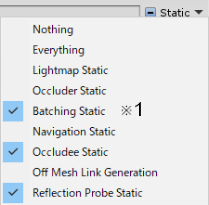
Dynamic
Objects to include
Objects that can be moved or manipulated
Static setting (including child objects)
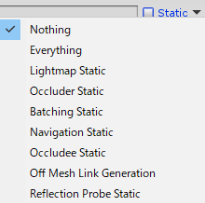
- Dynamic example
- Animated objects (including all changes such as show / hide, not just move and rotate)
- Pickup object
- ParticleSystem
- AudioSource
- Rigidbody
- Objects containing UdonBehaviour
- Objects that are operated by UdonBehaviour, such as moving and switching Active
※1: If Batching Static is played and the appearance is distorted, you can remove it.
D. Booth regulations
- The space where the booth can be placed is 4m wide x 4m deep x 5m high
- ± 2m in the XZ direction and 5m in the Y direction with respect to the origin
- Z axis + direction (the direction of the blue arrow in Unity) is the front
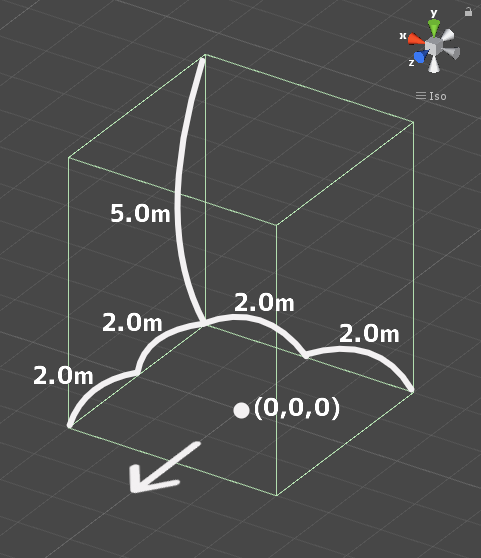
- Material limit 20 or less
- 20 or less including the ones that are initially hidden
- However, it does not include Unity's Built-in materials (such as Default UI material).
- No limit on the number of textures
- However, atlasing (integration) is strongly recommended.
- One large size (4k) is preferable to multiple small size (1k-2k) sheets.
- AssetBundle build size within 10.00MB
- File size when building only the booth with VRC_World in place
- SetPassCalls and Batches should be set to the following values to reduce the drawing load.
- Run-time SetPassCalls reference value 20
- Run-time Batches estimated reference value 30
- Lightmap limit 512 x 512 pixels within 1
- Among the objects with LightmapStatic checked (except those with ScalesInLightmap value of 0), those with overlapping lightmaps cannot be submitted.
- When arranging, it may be rotated on the Y-axis.
- When arranging, the coordinates are arranged in a place other than the origin.
E. Shader regulations
- The shaders listed below are distributed by the operation along with VketTools.
- Manmaru Sheda MnMrShader3_1_2
- Unity-chan Toon Shader 2.0.7.5
- Unlit_WF_ShaderSuite_20210328
- MToon v3.6
- UniUnlit in UniVRMv0.74
- SunaoShader 1.4.4
- PoiyomiToonShader 7.1.60
- ArxCharacterShaders(AXCS) Build12
- Xiexes-Unity-Shaders v2.5
- Silent's Cel Shading Shader v1.9
- Mochie's Unity Shaders v1.14
- The above shaders do not need to be included in the submission folder.
- If you use the above shader with a different version or a modified script, be sure to use a duplicate and include it in the submission folder.
- When creating your own shader, you cannot use your own shader keywords other than the Unity standard.
- _CameraDepthTexture cannot be used.
- When using Emission with the Standard shader, set Global Illumination to Baked.
F.Component regulation
Available Components
1. VRCSDK
- UdonBehaviour
- 10 or less per booth
- Those in the official prefabs should be included in the number.
- See Udon Rule for detailed rules.
- 10 or less per booth
- VRC Object Sync
- 5 or less per booth
- Those in the official prefabs should be included in the number.
- Allow Collision Ownership Transfer should be disabled.
- 5 or less per booth
- VRC Object Pool
- Up to 1 per booth
- The number of objects registered in the Pool should be no more than five.
- VRC Pickup
- 10 or less per booth
- Those in the official prefabs should be included in the number.
- Except for those used in the prefabs distributed for operation, they cannot be taken out of a certain range from the booths. For details, refer to Udon Rule "D. Udon control rules in the world".
- 10 or less per booth
- VRC Station
- Up to 4 per booth
- VRC Ui Shape
- VRCSpatialAudioSource
- Adjust Far so that the sound source does not affect the outside of the space.
2. Physics engine
- Box Collider / SphereCollider / CapsuleCollider / Mesh Collider
- Mesh Collider is not recommended. Make similar shapes with other Colliders as much as possible.
- Do not stick out of the space.
- Rigidbody
- Enable Is Kinematic.
- Cloth
- Within 1 per booth
- Character Controller
- Dynamic Bone
- Enable Distant Disable.
- Dynamic Bone Collider
3. Rendering / Effect
- Mesh Filter
- Mesh Renderer
- Do not stick out of the Bounds space.
- For objects that check Lightmap Static, set the Layer allocation to Environment.
- Lightmap Static can only be used in the Layer of the Environment.
- Material0 Mesh Renderer is prohibited.
- Changing Lightmap Parameters is prohibited.
- Skinned Mesh Renderer
- Do not stick out of the Bounds space.
- Disable Update When Off screen.
- Materials 0 Skinned Mesh Renderer is prohibited.
- Sprite Renderer
- Sprite Mask
- Sorting Group
- Particle System / Trail Renderer / Line Renderer
- Do not stick out of the space during playback.
- Light
- There is a limit to the settings that can be used. Use the values in the table below.
- Minimize the protrusion of lights from the booth. If it sticks out, make it less than 2 meters (about 2 meters in front, back, up, down, left and right of each booth will secure a space as a buffer area with other booths. Please keep it inside.)
- Even if it is within the specified range, we may ask you to change or remove it if the installation method interferes with the baking work of the entire world or strongly affects other booths. Please note.
- Light Probe Group / Light Probe Proxy Volume
- Do not stick out of the space.
- Reflection Probe
- Set Type to Custom.
- Camera
- Within 1 per booth
- Set the component to Disabled in the initial state.
- Be sure to specify RenderTexture for TargetTexture.
- RenderTexture size up to 1024x1024.
- Flare Layer
- Skybox
- Halo
- Projector
- Within 1 per booth
- Objects including Projector should be inactive in the initial state.
- LOD Group
Light setting value limit
Directional Light cannot be used.
| Type | Point or Spot | Area |
|---|---|---|
| Mode | Baked | (baked only) |
| Range | 0~7 | 0~30 |
| Intensity | 0~10 | 0~10 |
| Indirect Multiplier | 0~15 | 0~15 |
| Shadow Type | Soft Shadows or Hard Shadows | - |
| Cast Shadows | - | ON |
| Number limit | No limit | Up to 3 per space |
4. Constraint
- Aim Constraint
- Look At Constraint
- Parent Constraint
- Position Constraint
- Rotation Constraint
- Scale Constraint
5. UI
Canvas / Layout related
- Canvas
- Set Render Mode to World.
- Canvas Scaler
- Graphic Raycaster
- Canvas Group
- Grid Layout Group
- Horizontal Layout Group
- VerticalLayout Group
- LayoutElement
- Content Size Fitter
Drawing related
- Canvas Renderer
- Text Mesh Pro / Text Mesh Pro UGUI
- Include FontAsset in the submission folder (standard items do not need to be included).
- Text
- Outline
- Shadow
- Image
- Raw Image
- Mask
- Rect Mask 2D
- Aspect Retio Fitter
- PositionAsUV1
Input related
- Button
- Toggle
- Toggle Group
- Slider
- Scrollbar
- Scroll Rect
- Dropdown / TMP_Dropdown
- Input Field / TMP_Input Field
- Event Trigger
- Selectable
6. Other
- Animator
- Within 50 per booth
- Prohibition of changing Material by animation.
- Disable Apply Root Motion.
- Culling Mode should be set to Cull Update Transforms or Cull Completely in principle. Avoid Always Animate unless absolutely necessary.
- AudioSource
- 10 or less per booth
- Set the component to Disabled in the initial state.
- Adjust the Volume by referring to the sound source distributed by the organizer so that it does not become excessively loud.
- Set Spatial Band to 1.0 except for those used in official Prefabs.
- Adjust Max Distance so that it does not affect the outside of the space.
- Specifications of the sound source
- Base loudness value: -14LUFS, with Ceiling set to -3.0dB
- Export setting: .ogg -128kbps is recommended
- Audio Reverb Zone
- Adjust Max Distance so that it does not affect the outside of the space.
Component that can only be used as part of official Prefabs
| Prefab | Available Component |
|---|---|
| Vket_AvatarPedestal | VRC Avatar Pedestal |
| Vket_VideoPlayer | VRC Unity Video Player |
Component prepared by organizer
Prohibited Component
All Components other than the above available Components
Pedestal Avatar Regulations
Please observe the followings for the avatar set in VRC_Avatar Pedestal.
- Skinned Mesh Renderer 8 or less
- Material 16 or less
- 32 or less Transforms affected by Dynamic Bone
- Dynamic Bone Collider 2 or less
- Number of polygons 70000 or less
World specifications
- World installation
- VRC Mirror
- World specifications
- Light setting
- Default, Player, PlayerLocal, Pickup, MirrorReflection, Realtime that illuminates the layer, DirectionalLight of NoShadow
- The angle of DirectionalLight depends on the world.
- Baked light with Shadow for world structures that illuminate the Environment layer
- LightProbes will be installed at eight locations on the outer circumference of each booth.
- A Reflection Probe for the world will be installed.
- Detailed light settings are different for each world. Please refer to the submission scene.
- ProgressiveCPU is used for the light mapper.
- Default, Player, PlayerLocal, Pickup, MirrorReflection, Realtime that illuminates the layer, DirectionalLight of NoShadow
- Layer settings
- Default layer is used for objects that do not check Lightmap Static (avatar model, etc.).
- The Pickup layer is used for objects that do not check Lightmap Static (such as small models to lift).
- The Environment layer is used for World structures and booth exhibits that have Lightmap Static checked.
- UserLayer23 is used as a layer for exhibitorsy' Raycast.
- Post Prosessing settings
- Use Bloom from Post Processing Stack V2.
- Use Version 2.3.0
- Navigation settings
- NavMesh is not baked
- Light setting